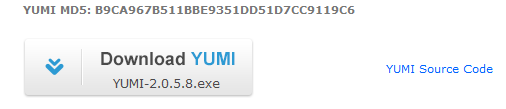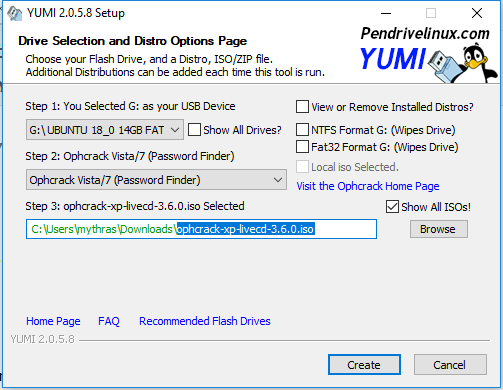Windows 10 Forgot your password

The following article is for people who report password of their Windows (10 or even 7) computer lost of forget his. Not in order to obtain unsolicited access to someone's computer system.
It all happens for once, you forget the password of your Windows 10 of 7 computer and can no longer log. What now… In Windows 10 in 7 it is possible to recover your forgotten password with Ophcrack LiveCD, and regain access to your computer. It's not a lot of work because we will make this live CD to USB.
Recovery Software
Ophcrack is a tool for cracking open source Windows that uses rainbow tables to find passwords. It can be run from Windows, Linux of Live CD.
Download Image Making?
The password tool works through a 'Live CD. To make this CD, you will first need to find another computer with Internet connection. With this computer, you will first have to download the software, to burn it then as an image on a CD. This sounds complicated, but it is good to do with these tutorial. For the first action, Downloading the software, you have on the site of his Ophcrack.
Here you choose to (via the above link) the ophcrack downloadable live CD the extension .ISO. The live CD works fine on both Windows Vista and Windows 7/10. So are you your password in Windows 7 lost, you can feel free to use the Ophcrack LiveCD.
As previously indicated, consists your download an ISO file. The ISO file is o.a. a mini Linux operating system, the Ophcrack software, and various other files to your password establish.
Iso file to convert USB
If the download is successful, and on your hard disk file, We then go on to create a bootable USB from this file.
Download YUMI via Pendrivelinux
Once downloaded, click the file, select your USB drive in step. To step 2, is listed somewhere ophcrack vista / 7 (password finder). After which you can check a box on the right show for ISOs. Once clicked you can proceed to step 3, This will allow you to select the downloaded ISO file using your download folder. select here ophcrack-xp-livecd-3.6.0.iso
Making bootable USB is hereby succeeded. Now we can make an attempt to figure out the password. You plug the USB into the computer, then restart. The only thing that could still go wrong is that your computer is not set to boot from USB. In most cases, you can press ESC during the startup of the computer to provide a fast boot screen, You can also adjust the boot sequence using BIOS. You then select USB as 1st.
Everything goes as desired, then you will need to print a grand total once the enter button. This is to start trying to recover your password. This is done in the home screen where you can choose three options. The default is the correct option. De Ophcrack Graphic Mode so —> Enter and will start the software. The program will be using a dictionary attack your password trying to overtake.
This way not succeed, You can always ophcrack go to this computer. You can then create a new administrator account. Looking to the system32, once in this folder, click the right mouse button on utilman.exe and rename it to utilman.oud. Then make a copy in the same folder cmd.exe and name it utilman.exe, the original file cmd.exe leaves you so untouched.
Reboot, when the login window appears, press Windows-toest + U and displays a cmd window where you enter the following commands.
net user root passwd /add
net localgroup administrators root /add
Lets you create a new administrator account ‘root’ with the password ‘passwd’
Reboot your computer until you can log in to root on the login screen, once logged in, you can delete or modify the password of your account under the user via the control panel.
Click Win + R and type the following: netplwiz
Furthermore, you can change the passwords of other account or disable.