User Accounts via command prompt
With the net user command can give you the following things:
– Overview of all accounts show.
– Information from finding accounts.
– Create accounts.
– Remove Accounts.
– Change passwords.
– Accounts give other rights.
– Information from network accounts found.
2. How to get CMD?
You can use Windows button / All Programs / Accessories / cmd or you can just down the start button typing CMD.
3. Overview of all accounts show.
Through CMD you can find an overview of all accounts on this computer.
This can be easily done, Start first by CMD.
Then type this: Net user You will now find a number of account names.
4. Information from finding accounts.
More information about the existing accounts?
in CMD: Net user (account), in dit geval net user mainframe
There will now be showing some information on the rights of the account.
5. Create accounts
In CMD: Net user (user you want to create) /add, there will now be an account with the name you entered.
Clearer example: you want to create the user Joske than simply doing, Joske net user / add ( note the space between Joske and / add)
6. Remove Accounts.
Removing an account works almost the same as creating an account.
In CMD: Net user Joske / del
7. Change passwords.
Also you can change user passwords in CMD. (does not work for network accounts.) In CMD: Net user user (password).
Example: joske is the user
Net user joske 12345, the password of joske has changed in 12345
8. Accounts give other rights.
If you have just created a new account via the CMD account can actually nothing. You obviously want that account is an administrator. To get a list of all attendees groups, type in CMD: Net localgroup
You will see all groups.
As an example I'll Account “Joske” Adding to the administrators group.
This is done as follows, in CMD: Net localgroup administrators joske / add
If the Administrators group, joske as the user and / add as adding command.
The removal of a group of works BI directional (bidirectioneel
indication that message traffic, movement or action in two directions is possible).
In CMD: Net localgroup administrators joske / del
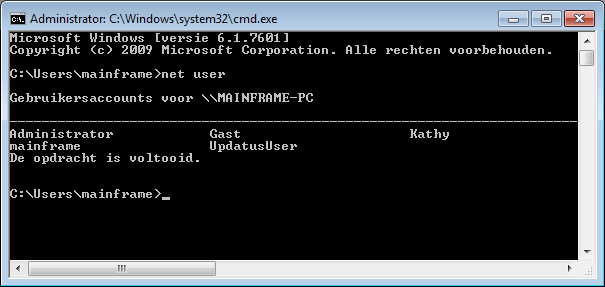
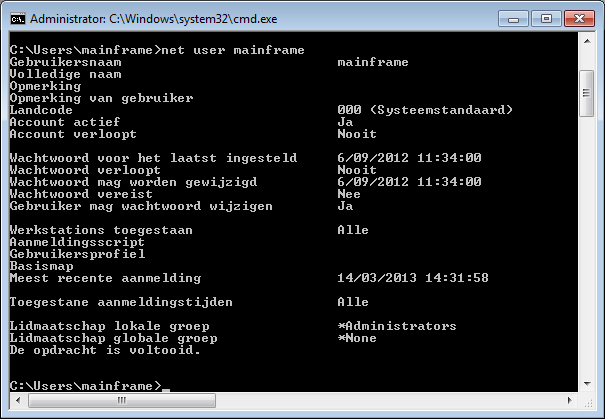

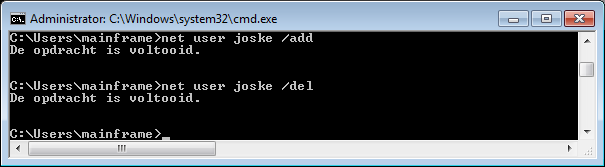
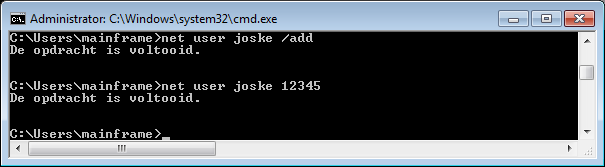
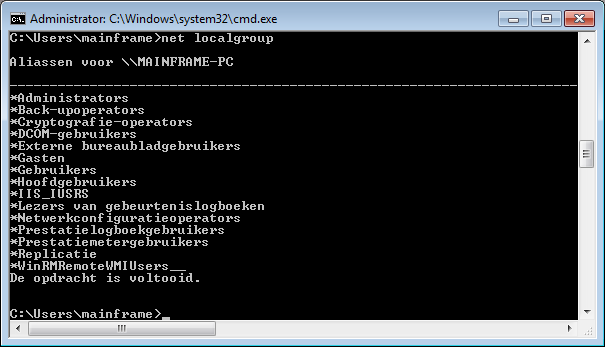
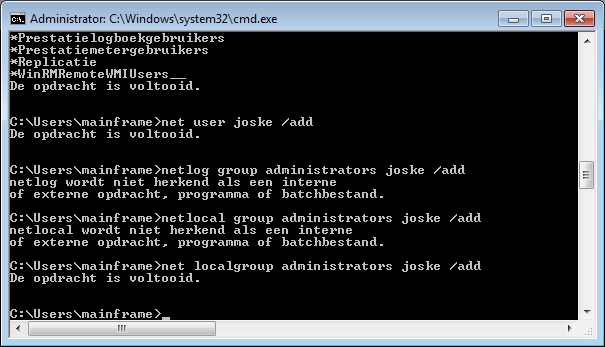
I followed your tutorial and successfully created user in windows. Great. I am facing some problem also. I have seen that the clickable text ” change the ways users log on or off” is just white and not able to click. I want the solution.
thank you, in my opinion, this article provides new knowledge that I didn’t know before, will you develop this article, what if you have done this method but haven’t succeeded?
Good Information
Thanks information